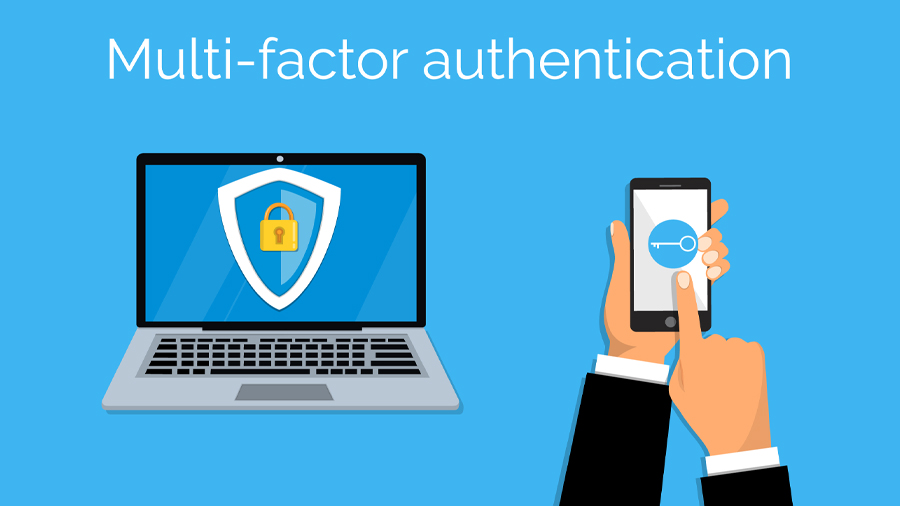As year-end approaches, many of our customers take a critical look at their budget and budget-planning processes. That can involve 1) looking at the current year’s budget for opportunities to make potential procurements in order to get those expenses in before the year-end, as well as 2) setting the budget for the coming year.
Here are a few things to consider as you set priorities for new investments and upgrades. Don’t overlook changes that can lower your operating costs.
Items for Consideration
- License renewals. This is perhaps the most crucial item, since if you allow licenses to lapse, you lose the use of critical software and systems. License considerations are especially important this year, with Windows 7 end-of-life coming January 14, 2020. We covered this topic in an earlier post, especially the compliance implications. Include Windows 10 upgrades in your budgeting plans. Look at the age of your Windows 7-licensed workstations, and decide whether it makes more economic sense to replace them entirely with new Windows 10-licensed systems.
- Aging equipment. There’s a tendency to wait until something fails before you replace it. But if a system is near or past the end of the warranty period, it might be better to replace it proactively and avoid the costs and inconveniences of downtime while you wait for replacement of a broken machine.
- Network refresh. Take a closer look at your networking equipment, such as switches, routers and wireless access points. If they’re older, possible failure is a concern, but you also need to determine whether they can keep up with current network standards and expectations. Would a faster or more-capable switch improve performance or manageability? Would upgrading your older wireless access points or adding new ones improve network coverage or get rid of dead spots?
- Security. You can never be too secure, but there are a few additions that will improve your security posture immensely. One is free: enforcing a password policy that requires strong, regularly changed passwords. Another that is inexpensive or free is implementing multi-factor authentication (MFA) anytime a user logs on for the first time, or from a different machine or remote location. There are third-party solutions, or you can use the MFA capability built into Office 365.
- Service providers. Take a look at your monthly fees paid to service providers, and consider whether a different solution could give you a lower price, better performance, or new features. Feature-rich voice-over-IP systems have much to recommend them over traditional telephone services, and are generally less expensive. The same is true of replacing an older Internet connection with a vendor who delivers over fiber. If you have a large number of printers, there are printer management services that can save you money on consumables by controlling the use of color toner and ink, and curbing unnecessary printing.
Planning Proactively
At FIT Solutions, we help our clients look at the big picture of their technology, project future needs and plan proactively. One of the services we offer is the development of a Technology Business Plan that considers many of the areas above and more. It includes a Technology Infrastructure Roadmap that looks at short-, near- and long-term needs on a quarter-by-quarter basis so that you can budget effectively, accurately and proactively.
This holistic view will guide you to a more stable infrastructure, tighter security and increased performance while serving as a guideline for prioritizing and decision-making. If you’d like to get started, call us at (888) 339-5694.