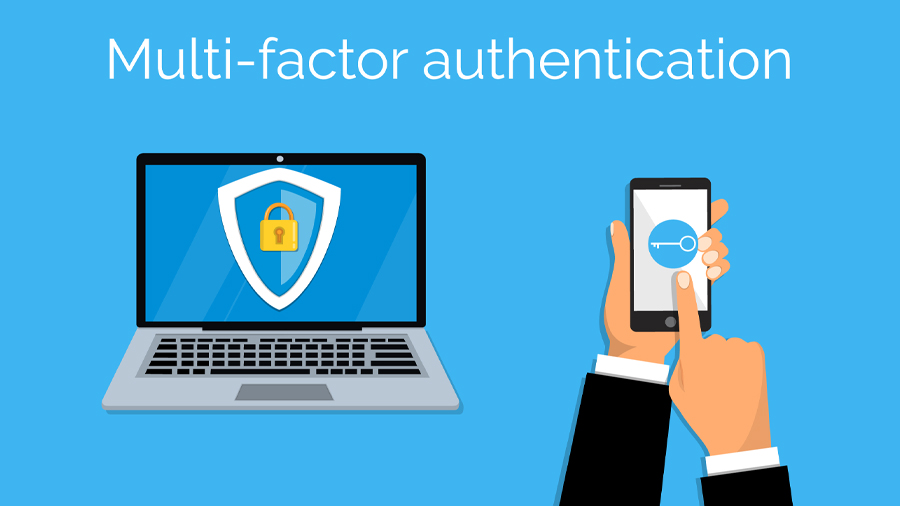There is tremendous interest in using voice assistants such as Amazon Alexa and Google Assistant in skilled nursing, LTPAC facilities and assisted living settings. The devices that access these technologies — most often an Amazon Echo or Google Home speaker — can be used in conjunction with smart home technologies to control lighting, heating and cooling, home entertainment, communication and other various systems. With simple voice commands, residents can turn the lights and off, set the thermostat, communicate with loved ones, create a shopping list, turn music on, hear the news and get the latest weather report.
These devices address various concerns around safety, promote feelings of independence, help seniors stay connected, and do a host of other very good things. Especially for those with limited mobility, cognitive issues or other challenges, voice control can be enabling for everyday life and contribute to overall well-being. When they are used in in conjunction with sensors and other smart home-enabled technologies, you can appreciate why so many facility designers are beginning to incorporate these into their plans.
Sensors can detect whether the resident is active or inactive, or whether the refrigerator or medicine cabinet has been opened. They sense movement and turn pathway lighting on to prevent falls. Smart water systems monitor consumption to make sure residents are drinking enough water. Medication reminders and pill dispensers assist those with memory issues.
We love the advantages these technologies offer, but allow us to point out a few potential issues for facilities to consider.
Connectivity Requirements
These technologies rely heavily on the cloud for their fundamental operation, including the voice recognition that makes them tick. The various sensors and other smart-enabled devices and technologies are likewise “Internet of Things” (IoT) devices. They’re Internet-reliant — and the more functions they provide, the more residents rely on them for their everyday living. It’s a whole new world when “the lights won’t turn on” triggers an IT trouble ticket. Having highly reliable, regularly monitored and redundant Internet connections with failover capability and sufficient bandwidth is absolutely essential.
HIPAA Considerations
When voice assistants are used for medication reminders, gathering healthcare data or other medical matters, HIPAA regulations come into play. Amazon has recognized the medical applications for its technology, and has entered agreements with some third parties in the healthcare arena to deliver services over Alexa that are “HIPAA compliant.” This means that the data is collected and stored by the third party in a HIPAA-compliant manner; it does not mean that any or every use of Alexa is “HIPAA compliant.” Even seemingly routine discussions about healthcare matters that happen to be picked up while the voice assistant is listening can lead to HIPAA exposure.
Wi-Fi Security Implications
Voice assistants rely on Wi-Fi for connectivity. If they’re going to be used for gathering and transmitting healthcare data that’s subject to HIPAA, they absolutely must be connected to the same protected, healthcare-dedicated Wi-Fi network that handles your EHR and other medical systems. Allow voice assistants on the guest-and-resident network only if they’re resident-owned and -installed, and you can be sure they’re functioning in a way that’s outside the reach of HIPAA.
Remember the Network
In our conversations with senior care facilities, the enthusiasm for voice assistant and smart home technologies is evident, and we share it! But we encourage you to keep the network and security implications in mind to ensure that these assets do not become liabilities.
At FIT Solutions, our managed IT services come with tools and expertise in network design and connectivity, monitoring and troubleshooting. If you have a project like this in mind, give us a call at 888-339-5694.