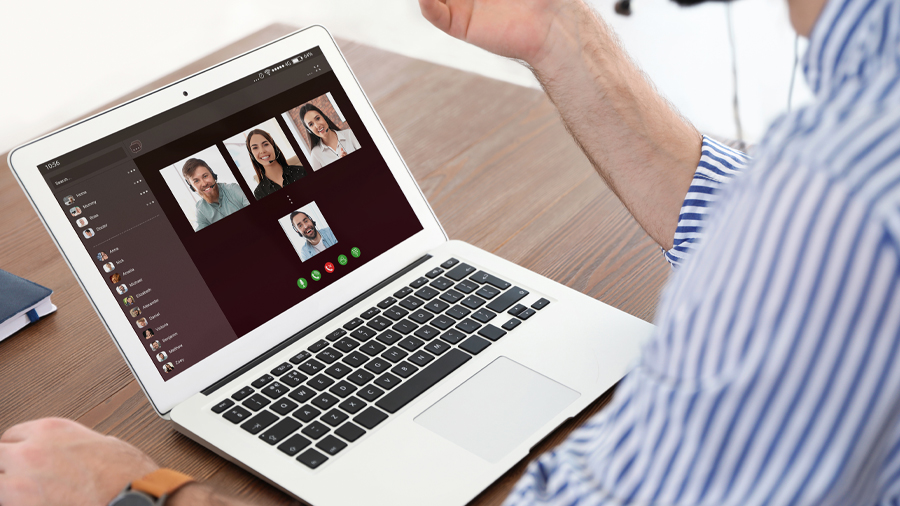Too many IT departments get bogged down in doing manual work that could be automated. The root cause? Given the workload, the IT team simply can’t get ahead of the game. The time is never there to put the required tools and processes in place, and to master the associated learning curve — which is often steep. So talented staff spends the majority of their time focusing on repetitive tasks and rote troubleshooting instead of driving the business forward.
See if any of these scenarios apply to your organization:
- Has your company asked your IT department to do more with fewer resources?
- Have you been forced to reduce IT headcount, but still need to perform the same work?
- Would you like to do more with the same IT staff?
If the answer to any of the above questions is yes, then read on.
The Impact of Outsourcing IT Automation
At FIT Solutions, we have the tools, processes and resources — coupled with the experience to apply them — to automate, standardize and streamline the IT environment. The bottom line is this: IT departments can increase their efficiency by 40%.
That improvement comes from application of best-practices automation coupled with economies of scale. Consider this: FIT Solutions successfully supports approximately 7,500 client users with a staff of 25 engineers. That’s one IT person for 300 employees — a ratio that can’t be touched by even the largest organizations. This doesn’t negatively impact our level of service, however; over the last 90 days, our customer satisfaction after over 1,000 reviews averaged 98.6 out of 100!
Here are some of the tasks we take on for our clients:
- Managing desktops, mobile devices, servers and network infrastructure using automated tools
- Installing and maintaining automated systems for handling upgrades, managing patches and applying them
- Implementing and configuring automated systems that alert on issues based on varying degrees of severity and criticality
- Establishing systems for log analysis, visibility, reporting and remote access — all to speed performance analysis, fine-tuning and troubleshooting
- Creating and standardizing documentation for addressing regulations and resolving issues
Not Just Tools — But Years of Experience Using Them
Our engineers have spent years working with a stack of best-in-class automation tools and have developed proven methods for applying them efficiently across a wide variety of IT environments. We’ve done that work so your IT staff can piggyback on that experience. Too often, IT organizations invest in similar tools, but don’t have the time to utilize them fully so the investment falls short of delivering what’s promised—or worse, becomes ‘shelfware’. We can create those efficiencies for you, and either train your staff to apply them or simply take the administrative burden off your IT department’s hands.
Does being 40% more efficient sound good to you? To learn more about how we can optimize your IT environment in a way that delivers measurable increases in efficiency, call us today at 888-339-5694 or contact us here.