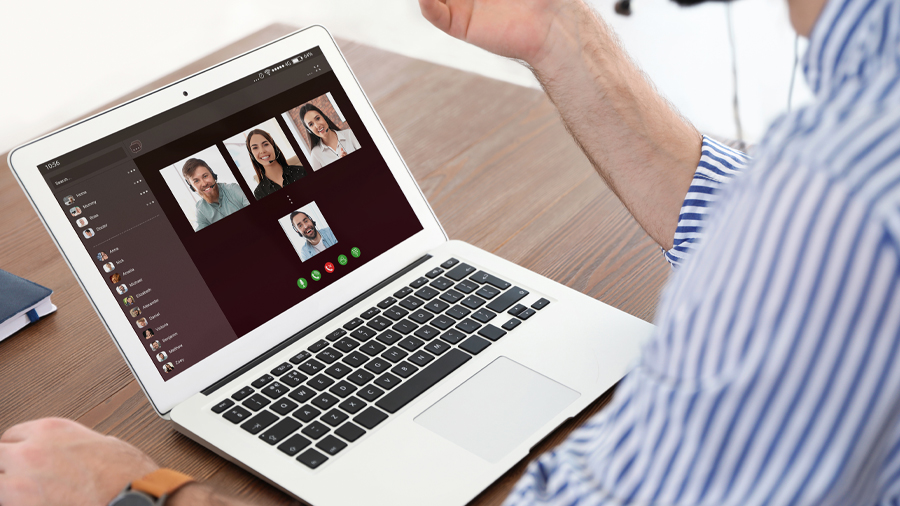Managed service providers (MSPs) are coming under increased scrutiny because of a number of ransomware incidents reported on various security sites over the last 12 months. Criminals have learned that by infiltrating a single MSP, they can use the provider’s tools to infect and take hostage all of the MSP’s clients. Because the reporting of these incidents is haphazard, the number of compromised MSPs could be a handful, or it could be dozens. What is certain is that hundreds or thousands of their clients have experienced severe business disruption — or worse.
The enhanced scrutiny is justified, and as an MSP, we welcome it. We use powerful tools to manage and monitor our clients’ networks and systems. With that comes a responsibility to ensure that our own security is equal to or greater than the level that we promote to our clients.
Healthcare MSPs in the Crosshairs
Given that many MSPs specialize in serving a certain type of business, here are a few examples drawn from healthcare organizations over last year:
- During July, an MSP serving dental offices was infiltrated and used to spread ransomware across dozens of practices throughout Washington and Oregon. A week after the attack, the MSP realized it didn’t have the resources to restore all the impacted systems in a reasonable timeframe and advised customers to seek outside assistance with restoring their files. Two weeks after the attack, the MSP announced it was closing its doors.
- An August attack on a Wisconsin-based MSP planted ransomware on 400 dental practices around the country. The attack encrypted not only patient files, but also emails and most worryingly, the company’s HIPAA-compliant backup system. A follow-up letter to their clients indicated that the MSP had a decryption key. Presumably, they paid the ransom.
- In November, a Wisconsin-based MSP serving more than 100 clients, which operated nearly 2,500 nursing homes in 45 U.S. states, was hit, cutting off many of their facilities from patient records, email and telephone service. The MSP declined to pay the ransom. While it took days or weeks to restore the data, the MSP had a few factors working in their favor. One, a sharp-eyed employee spotted suspicious activity in the early morning hours during the attack and immediately alerted higher-ups within the company, who closed off the network. This limited the damage. Two, there were offsite backups.
- In early December, a Colorado-based MSP was used to install ransomware on computers at more than 100 dental practices. The company refused to pay the ransom to unlock all of the client sites, and left the clients to restore their businesses on their own. Some negotiated separately to pay the ransom to restore their practices, while others restored from backups.
Closing the Vulnerabilities
Ultimately the criminals do their damage by gaining administrator access to the MSP’s remote monitoring and management (RMM) tool, which allows them to install and execute the ransomware infector on the clients’ systems. The following means of infiltrating and compromising administrator credentials are either explicitly known or have been implicated in one or more incidents. We also list the countermeasure; ask your MSP if these protections are in place.
Means of Gaining Administrator Access
Known vulnerability in an unpatched RMM tool or administrative console
Zero-day exploit in an RMM tool
Login credentials stored in cleartext on compromised machine
Exploiting open remote desktop protocol (RDP)
Phishing email
Protective Countermeasure
Program of regular, systematic and diligent patch management and application
Proactive monitoring of the MSP’s IT environment
Password vaulting solution or encryption and best-practices password policy
Disabling RDP if not needed, or application of access control lists to limit RDP sessions to known IP addresses
Email filtering solution backed with regular cybersecurity awareness training
Above All, Do This …
A single countermeasure would have stopped the vast majority of these attacks: Requiring two-factor (2FA) or multi-factor authentication (MFA) without fail, for each and every administrator connection and session, to each individual client’s IT environment. MSPs should enforce MFA to the enterprise login and ensure it encompasses VPN connections, RDP sessions, RMM sessions, internal management systems, and SaaS applications.
The other essential countermeasure is regular backups that are air-gapped or stored offsite. In far too many ransomware incidents, backups were stored online and the ransomware infector encrypted the backups as well, making them useless for restoring the client’s data. Also, in some instances the criminals first disabled the backup agents on each system, then waited for the old backups to age before executing the ransomware. So it’s important to not only have a backup system, but to monitor the backups and test for recoverability.
At FIT Solutions, we do all of the above and encourage you to ask your MSP if they do the same. We also have the advantage of our cybersecurity offering, SOCBOX, which provides us with the services of a Security Operations Center for 24-hour proactive monitoring—but we don’t stop there. We also contract with a separate third party to do regular penetration testing and evaluate our environment to ensure our defenses are solid.
If you’d like more information about MSP security, please give us a call at 888-339-5694.